Collection Manager Guide
Just hover your mouse over the example videos to show a detailed instruction.
How to edit a single card with the real time edit feature?
1.) Click on the specific field inside the quantity column (#).
2.) Change the number to any value from 1 to the total amount of cards you own of that specific card.
3.) Click anywhere outside of this field to instantly and automatically save it.

Change the number of cards for sale
1.) Click on the specific field inside the SELL column.
2.) Change the number to any value from 0 to the total amount of cards you want to sell.
3.) Click anywhere outside of this field to instantly and automatically save it.

Switch between dynamic prices and fixed prices
Click on the lock  or unlock
or unlock  icon to switch between fixed prices or dynamic prices.
icon to switch between fixed prices or dynamic prices.

Increase or decrease a dynamic selling price
1.) Click on the specific field inside the PRICE column (Do not click on the lock icon  ).
).
2.) Change the number to any amount (The maximum selling price is fifty times the current card value.).
3.) Click anywhere outside of this field to instantly and automatically save it.
From now on in our example our selling price will always be 55% higher than the current basic card value.

Increase or decrease a fixed selling price
1.) Click on the specific field inside the PRICE column (Do not click on the lock icon  ).
).
2.) Change the number to any amount (The maximum selling price is fifty times the current card value.).
3.) Click anywhere outside of this field to instantly and automatically save it.
From now on in our example our selling price will always be $0.07 (regardless of the current card value).

Change card condition
1.) Click on "Select".
2.) Select the card condition with the dropdown menu.

Change card language
1.) Click on the selected flag (or on  if no language is selected).
if no language is selected).
2.) Select the card language with the dropdown menu.

Add the foil attribute
Click on the switch button to activate or deactivate the foil attribute.

Mass Operations - Example: Increase the prices of all Return to Ravnica rares by 50%.
1.) Click on the filter search field.
2.) Type in any syntax of those cards that you want to change. In our example we combine the set name Return to Ravnica with the search syntax of rares r:rare .
3.) Click on the "select all" checkbox.
4.) Click on "Mass Select Operations" and than select the operation that you want. In our example we go to the line "Increase dynamic selling prices of all selected cards by x% from the basic value".
5.) Type in the increasing percentage value.
6.) Click on the specific line to start the process.